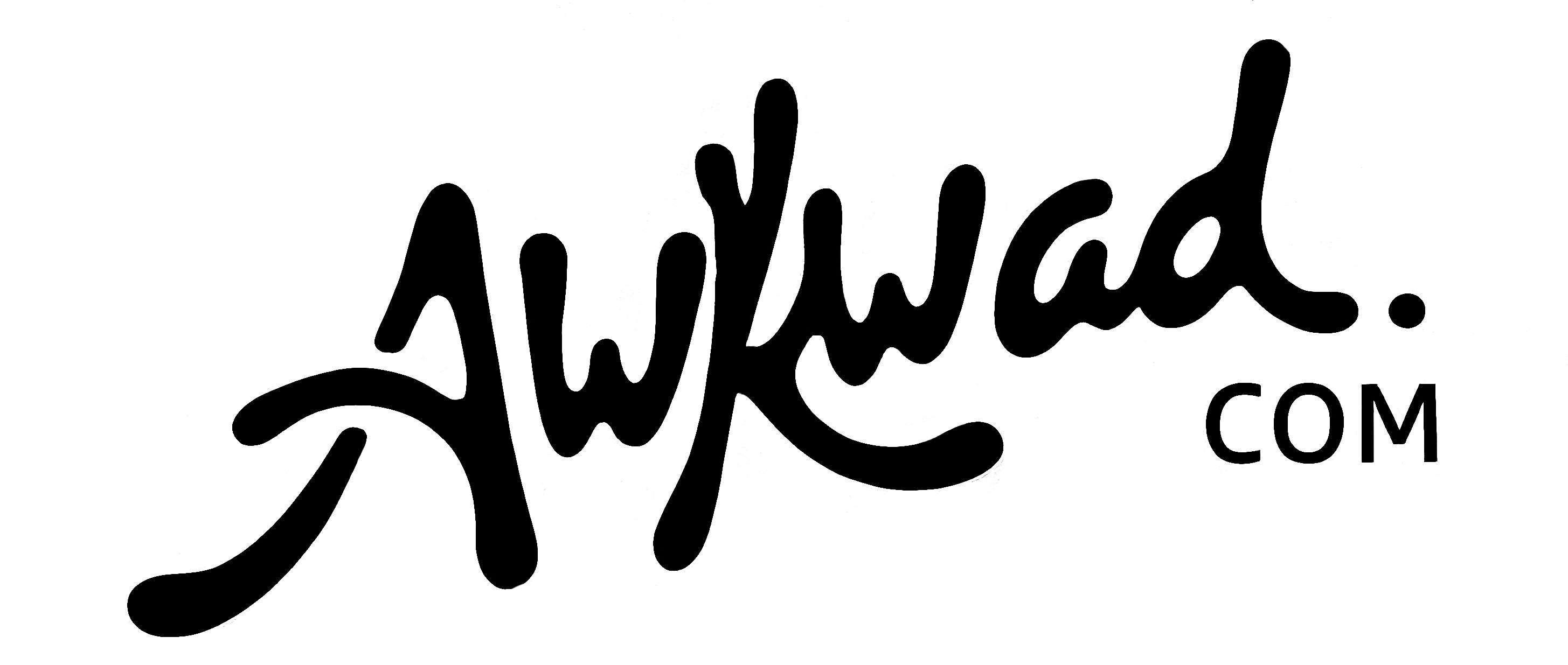How to Make a GIF Easily: Step-by-Step Guide


Key Highlights
- GIFs are wildly popular for social media, web pages, and emails.
- You can easily make GIFs on your iPhone, Android, or computer.
- There are many GIF-making apps available, like GIPHY, Imgflip, and Ezgif.
- You can make GIFs from still images or videos.
- When making GIFs from videos, you can customize the length and animation speed.
- GIFs can increase social media engagement for your brand.
Introduction
In today’s digital world, where social media reigns supreme, it’s no surprise that visual content is king. And when it comes to capturing attention and adding a dash of personality, GIFs are true rockstars. But have you ever wondered how to make your own? With the help of user-friendly gif makers and readily available software, including your web browser that opens in a new tab, creating a GIF file with a GIF format option is easier than you might think!
Understanding GIFs and Their Popularity
GIFs are everywhere. They’re on social media, websites, in text messages — you name it. But why are these short, repeating animations so popular?
The answer lies in their simplicity and versatility. GIFs transcend language barriers, convey emotions quickly, and add a touch of humor or relatability to any conversation. Plus, they’re incredibly shareable!
What Exactly is a GIF?
A GIF, short for Graphics Interchange Format, is a type of image file that can hold multiple images within it. Think of it as a digital flipbook. When these images are played in sequence, they create the illusion of movement, resulting in an animated GIF.
Though invented way back in 1987, the GIF format has stood the test of time, becoming a staple in digital communication. Despite its limited color range compared to modern image formats, the GIF’s ability to convey simple animations in a small file size has cemented its place in internet culture.
From short, funny clips to reaction images and even educational content, the gif format offers a versatile way to express yourself, tell a story, or add visual interest, all within a few seconds of looping animation.
Why GIFs Are a Must for Digital Communication
In the fast-paced world of digital communication, capturing and holding someone’s attention is a constant challenge. That’s where GIF animation shines. Their inherent ability to grab eyeballs makes them invaluable for social media marketing, content creation, and even casual conversations.
A well-placed GIF can make your social media posts stand out, injecting humor, personality, or relatability into your brand’s voice. They can also make complex ideas more digestible, turning dry data or step-by-step instructions into easily understandable visuals.
Whether you’re aiming for a chuckle, a knowing nod, or simply a moment of visual intrigue, GIFs offer a potent tool for cutting through the noise and making your digital communication more impactful and memorable.
Preparing to Create Your First GIF
Before diving into the exciting world of GIF creation, it’s helpful to gather your thoughts and tools. Having a clear idea of what you want to create will make the process much smoother.
Consider what message you’re trying to convey or what emotion you want to evoke. Do you want to make people laugh, teach them something new, or simply add some visual flair to your content? Once you have a vision in mind, you can start gathering your tools.
Choosing the Right Software and Tools
Thankfully, the internet is brimming with fantastic GIF images makers and software tools for desktop use, each offering unique features, including frame order adjustments and levels of complexity. For those just starting their GIF creation journey on the desktop, there are plenty of user-friendly online options available, such as GIPHY, Imgflip, and Ezgif. These platforms offer intuitive interfaces and simple drag-and-drop functionality, making the process seamless.
If you’re comfortable with more advanced editing software, consider exploring options like Adobe Photoshop, which provides granular control over layers, timing, and effects. For mobile users, apps like GIPHY Cam and GIF Maker offer a convenient way to create GIFs on the go.
The key is to choose a platform that aligns with your comfort level and desired level of customization. Remember, the best GIF maker is the one that empowers you to bring your creative vision to life.
Gathering Your Source Material: Images and Videos
Now that you’ve armed yourself with a GIF maker, it’s time to gather the raw materials for your masterpiece. GIFs can be created from a variety of sources, including videos and still images.
If you’re working with video files, select a clip that perfectly encapsulates the essence of your GIF. Whether it’s a hilarious reaction shot, a mesmerizing dance move, or a captivating moment from your favorite movie, choose a source that aligns with your vision.
For image-based GIFs, you’ll need a sequence of images that, when played in order, create the desired animation. This could be a series of photos capturing a funny expression, a step-by-step tutorial, or anything else that lends itself to a short, looping animation.
Creating a GIF from Scratch
Creating a GIF is an exciting process that allows you to unleash your creativity. And with the right tools and a little know-how, it’s easier than you might think. Most GIF-making platforms follow a similar workflow, making the process intuitive and user-friendly.
First, you’ll import your source material. This could be a video, a series of photos, or even a link to a YouTube video. From there, you can customize the length, add text or effects, and preview your GIF until it’s just right!
Step-by-Step Guide to Making a GIF on a Computer
Making a GIF on your computer offers a comfortable viewing experience and allows you to leverage powerful editing tools. Let’s break it down:
- Choose your GIF maker: As discussed earlier, numerous options exist, like GIPHY, Imgflip, and Ezgif. Select one that resonates with your preferences.
- Import your source: Upload your video or images. Many GIF makers also allow you to paste a URL from platforms like YouTube or Vimeo, directly importing the content.
- Customize your GIF:
- Trim and edit: Select the exact portion of the video you want to turn into a GIF. Adjust the start and end points to capture the perfect moment.
- Frame rate and resolution: Control how smoothly your GIF plays. Higher frame rates generally create smoother animations but can result in larger file sizes.
- Add text and effects: Get creative! Overlay text, add captions, or apply filters to enhance your GIF and give it your personal touch.
- Preview and save: Most platforms allow real-time previews as you make changes. Once you’re satisfied, hit that download button, and voilà — you’ve created your very own GIF!
Crafting a GIF on Mobile Devices: iOS and Android Tips
For those who live life on the go, creating GIFs on your iOS or Android device is a breeze, thanks to dedicated mobile apps and simplified workflows. Here’s a rundown:
- Embrace mobile apps: Explore app stores for dedicated GIF creation tools. Popular options include GIPHY Cam, GIF Maker, and ImgPlay. These apps streamline the GIF-making process, often offering features specifically designed for mobile use.
- Leverage native features: On iOS devices, the built-in Photos app can create frame animations from Live Photos. While limited in editing capabilities, this provides a quick and easy solution for transforming those short video snippets into looping GIFs.
- ** Optimize for mobile viewing**: Consider the smaller screen sizes when creating GIFs on mobile. Opt for brighter visuals, clear text overlays, and shorter durations for optimal impact.
Advanced GIF Creation Techniques
Once you’ve mastered the basics, it’s time to take your GIF game to the next level. Experimenting with advanced techniques will add a touch of polish and professionalism, making your creations stand out from the crowd.
This could involve experimenting with color palettes, incorporating subtle animations, or adding stylistic elements that align with your brand’s aesthetic.
Enhancing Your GIFs with Text, Effects, and Animations
Adding text to GIFs can enhance their storytelling capabilities, emphasizing a reaction, delivering a punchline, or providing a particular element of context. Explore various fonts and unique text styles to find the perfect fit for your GIF’s mood and message. When adding text, prioritize clarity and readability, choosing a font size and style that’s easy on the eyes.
Don’t be afraid to experiment with effects and filters. A subtle color grading, a vignette, or a vintage film grain can completely transform the look and feel of your GIF. Many GIF-making tools offer a library of pre-set filters and effects, making it easy to find the perfect aesthetic.
Lastly, consider incorporating animations within your GIF. This could involve subtle movements of elements, transitions between scenes, or even frame-by-frame animation techniques.
Optimizing GIF Size and Quality for Different Platforms
Different platforms have varying requirements and limitations when it comes to GIFs, especially file size. A GIF that plays flawlessly on one platform might lag or fail to load on another. Understanding these nuances is crucial for ensuring your GIFs shine across all channels.
Paying attention to file size is paramount. Large GIFs can lead to slow loading times, impacting user experience and potentially harming your SEO rankings. Aim for a balance between visual fidelity and optimal file size. Experiment with compression tools like Ezgif’s GIF compressor to find the sweet spot.
Here’s a handy reference table for common platforms and their recommended GIF dimensions and file sizes:
|
Platform |
Recommended Dimensions |
Max File Size |
|
|
15MB (GIFs uploaded directly) |
5MB (GIFs from GIPHY) |
|
Giphy |
Up to 1080p |
100MB |
|
|
Variable — aim for under 720p for faster loading |
Up to 20MB |
|
|
1080 x 1920 pixels |
15MB |
Sharing Your GIFs on Social Media
Once you’ve crafted the perfect GIF, it’s time to unleash it into the digital wild! Explore the sharing options provided by your chosen GIF-making platform or download the file for manual uploading.
Remember to tailor your GIF’s size and dimensions to each platform’s specifications. Platforms like GIPHY, Imgflip, and Tenor offer seamless integration with popular social media sites, making the sharing process a breeze.
Best Practices for GIF Posting on Instagram and Facebook
While neither Instagram nor Facebook directly supports GIF uploads, there are workarounds! On Instagram, you can share your creations as MP4 video files, seamlessly incorporating those delightful loops into your Stories, feed posts, and Reels. Ensure your video is set to loop, mimicking the GIF experience.
For Facebook, consider using a third-party GIF hosting service like GIPHY or Tenor. Upload your GIF, copy the provided link, and paste it into your Facebook post. The platform will automatically embed the GIF, allowing it to play seamlessly within the feed.
Remember, tagging relevant keywords and using platform-specific hashtags will broaden your GIF’s reach, helping it find a wider audience. Optimize your captions to spark engagement and encourage sharing.
Leveraging GIFs on Twitter and LinkedIn for Maximum Engagement
Twitter and LinkedIn both readily embrace the power of GIFs, allowing for direct uploads and seamless integrations with GIF libraries. A great way to engage on Twitter is to add a GIF directly to your Tweet or reply with a GIF that perfectly captures your reaction. Be mindful of Twitter’s character limits, leaving enough space for your message and any relevant hashtags.
LinkedIn, while primarily a professional networking platform, has also warmed to the GIF’s engaging charm. You can enhance your posts, articles, and even comments with a well-placed GIF to add personality, break up text-heavy content, or illustrate a point with visual flair.
Experiment with different GIF styles and placements to gauge what resonates best with your audience.
Conclusion
In the digital age, mastering the art of creating GIFs is essential for effective communication. From understanding the basics to advanced techniques, this guide has equipped you with the knowledge to craft engaging GIFs effortlessly. Whether it’s for social media or email marketing, optimizing GIFs for various platforms is crucial for maximum impact. So, dive in, experiment with text, effects, and animations, and start sharing your creations to captivate your audience. Let your creativity flow, and watch how GIFs enhance your digital storytelling like never before. Cheers to making memorable visual content that speaks volumes!
Frequently Asked Questions
How Do I Convert a Video into a GIF?
To convert a video to a GIF, you can use video editing software or dedicated GIF-making tools. Trim your video to the desired length, adjust the frame rate if needed, and export it in GIF format.
Can I Make a GIF with Sound?
Unfortunately, no. GIFs are designed to be silent, focusing on looping visual animations. If you want an animated clip with sound, consider creating a short video file instead.
What Are the Best Free Tools for GIF Creation?
Several excellent free GIF creation tools exist, including GIPHY, Imgflip, Ezgif, and Make a GIF. These platforms offer user-friendly interfaces and various customization options.
How Can I Optimize GIFs for Email Marketing?
When using GIFs in email marketing, keep the gif file size small to avoid triggering spam filters or causing slow loading times. Use a GIF compressor if needed and limit the number of frames.
How do I make my own GIF?
To make your own GIF, choose a GIF creation tool or software, upload your images or video, edit the sequence, add effects or text if desired, and then save or export your creation as an animated GIF.
How to make a GIF?
The GIF creation process generally involves selecting a GIF maker, uploading or capturing source material, editing the sequence, adding effects or text, and exporting the final product in the GIF format.
Can you add text or effects to a GIF during the creation process?
Yes, most GIF creation tools allow you to add text, effects, stickers, and other creative elements to your GIFs during the editing process, enhancing their visual appeal and message.
How can I make GIF videos for Facebook?
While Facebook doesn’t support GIF videos, you can share GIFs by uploading them to a platform like GIPHY. Then, copy and paste the GIF link into your Facebook post for seamless embedding and playback.