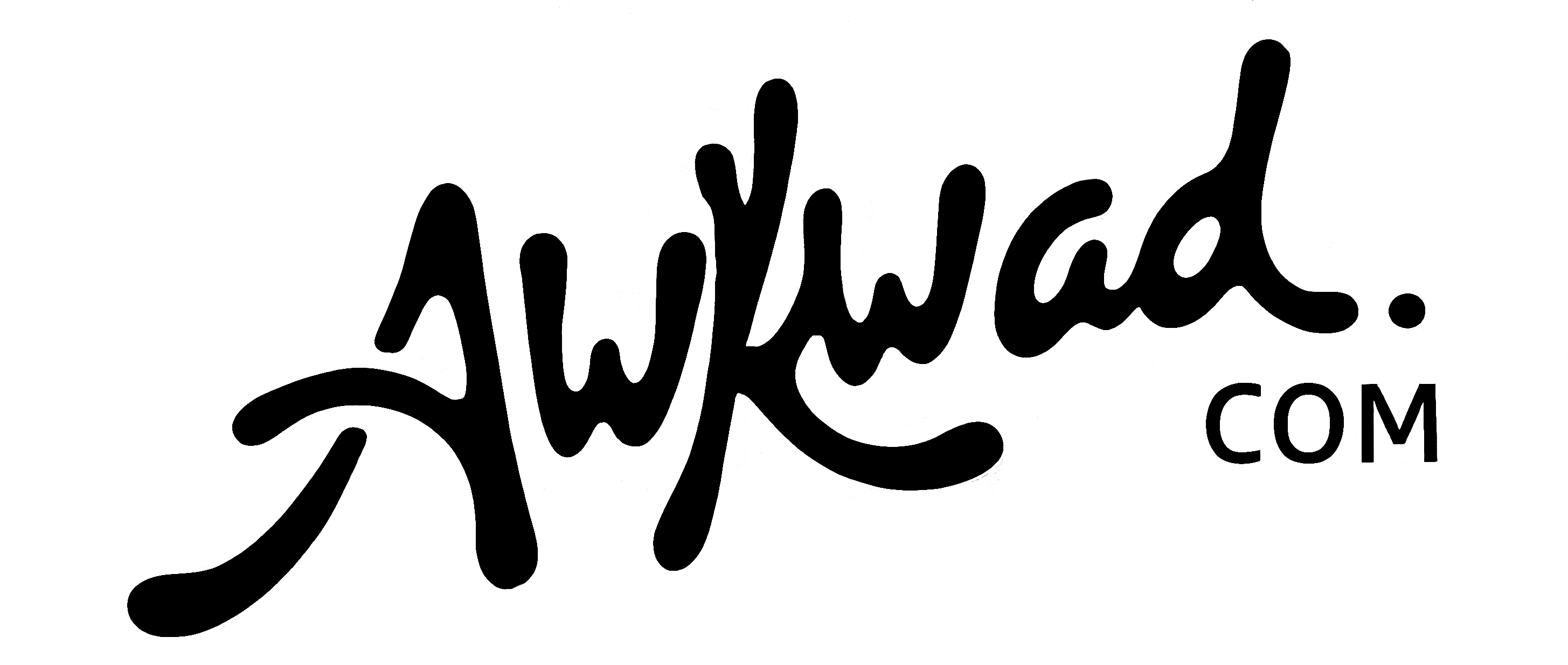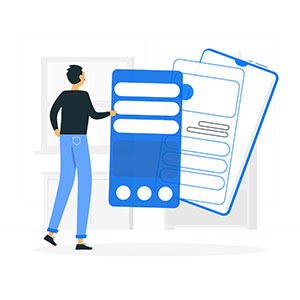Editing photos on an iPad has become easier. But finding the right app is crucial.
Photoshop is popular, but not the only choice. Many users seek alternatives for different reasons. Some want simpler tools, others prefer unique features. This search for alternatives has grown, given the iPad’s popularity. Whether you’re a professional or a hobbyist, the right app can change your experience.
You might look for cost-effective options or apps with specific tools. Some alternatives offer user-friendly interfaces or integrate well with other devices. Choosing the best fit depends on your needs and preferences. This guide will explore various options, helping you find an app that suits your workflow. Discover new possibilities beyond Photoshop and enhance your iPad photo editing journey.
Table of Contents
ToggleIntroduction to iPad Design Tools
The iPad has transformed the way designers approach their work. It offers a range of design tools that match traditional software. From sketching to photo editing, these tools cater to diverse creative needs. Designers can now work on the go, bringing ideas to life with ease. The iPad’s versatility has made it a favorite among creatives.
Rise of Creative Apps
Creative apps on the iPad have seen a significant rise. These apps offer features similar to desktop software. They provide powerful tools for editing and designing. With touch capabilities, users experience more intuitive interactions. The app store is filled with options for every designer’s need. From simple drawing tools to advanced editing apps, the choices are vast.
Benefits of iPad for Designers
The iPad offers several benefits for designers. Portability is a major advantage. Designers can work anywhere without carrying heavy equipment. The touch screen makes drawing and editing more natural. Speed is another benefit, with apps running smoothly. Collaboration becomes easier with sharing options. The iPad provides a seamless design experience.
Why Consider Alternatives?
Photoshop on the iPad is a powerful tool, but have you ever felt the pinch when considering its cost and subscription? You might wonder if there are other apps that offer unique features and flexibility without breaking the bank. Exploring alternatives can be a smart move that caters to your specific creative needs. Let’s dive into why looking beyond Photoshop can be beneficial for your iPad experience.
Cost and Subscription Models
Photoshop’s subscription model can be a recurring expense. Many users find themselves questioning if the cost matches their usage. While it’s robust, not everyone needs all its features regularly. Some alternative apps offer one-time purchases or free versions with optional upgrades. This can ease your financial burden, especially if you are a casual user. Imagine saving money while still achieving your creative goals. Wouldn’t that be a relief?
Unique Features in Other Apps
Many alternative apps come packed with unique features that Photoshop may not provide. Some offer intuitive touch controls, making the design process smoother on the iPad. Others might have AI-powered tools that speed up editing tasks, saving you time. Perhaps you need a specific brush or editing tool that isn’t in Photoshop, but is readily available elsewhere. These unique features can enhance your creativity in ways you hadn’t considered.
Have you tried apps with built-in tutorials that help you learn new techniques? Some alternatives can be more beginner-friendly, guiding you through complex processes with ease. These features could be exactly what you need to elevate your digital art.
Choosing an app isn’t just about the tools, but how they fit your workflow. Reflect on what you need and explore your options. You might find a new favorite that suits your style perfectly.
Procreate for iPad
Procreate for iPad is a powerful tool for artists. It’s a great alternative to Photoshop. Many artists love its simplicity and features. You don’t need to be a pro to use it.
Key Features
Procreate offers a wide range of brushes. You can customize them easily. It supports high-resolution canvases. This means your art looks sharp and clear. Layers are simple to manage. You can add, delete, or rearrange them with ease.
The app has a time-lapse recording feature. It captures your drawing process. This is perfect for sharing on social media. Procreate supports various file types. Export your art in formats like PSD, JPG, and PNG.
User Experience and Interface
The interface is clean and user-friendly. Tools are easy to find and use. Beginners feel comfortable exploring its features. The app responds quickly to touch inputs. This makes drawing smooth and enjoyable.
Procreate’s design is intuitive. Artists can focus on creating without distractions. The color picker is straightforward. You can easily find and choose the perfect shade. Navigation through the app is seamless. Everything is designed to enhance creativity.
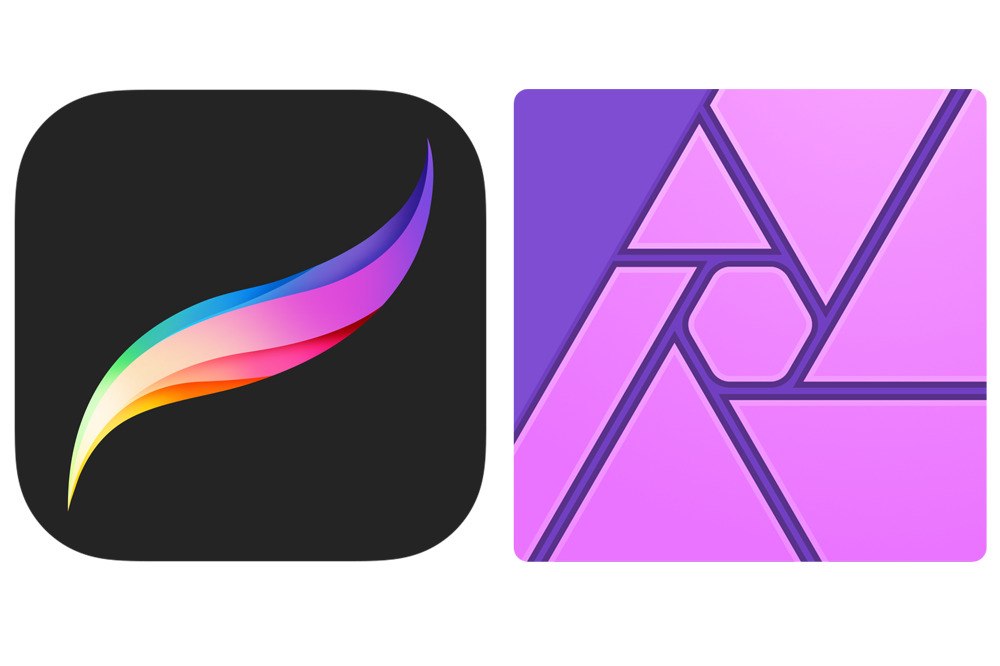
Credit: appleinsider.com
Affinity Photo Capabilities
Exploring Affinity Photo’s capabilities reveals a powerful tool for iPad users. It is designed to cater to both beginners and seasoned photographers. Affinity Photo offers a wide array of features that rival traditional desktop software. Its performance and flexibility make it a strong contender in the market. Let’s delve into its professional tools and integration abilities.
Professional Tools
Affinity Photo provides a robust set of professional tools. It supports layers and masks for detailed editing. Users can adjust exposure, color balance, and more with precision. Advanced brush tools allow for creative freedom. The software offers non-destructive editing, preserving your original work. It includes a range of filters and effects to enhance images.
Integration With Other Software
Integration with other software is seamless. Affinity Photo supports various file formats like PSD, TIFF, and PNG. It works smoothly with other Affinity products. This allows for easy cross-app editing. Users can export projects directly to popular cloud services. Sharing and collaboration become effortless, saving time and effort.
Artstudio Pro Features
ArtStudio Pro has become a popular Photoshop alternative on the iPad. Its powerful features cater to artists, designers, and hobbyists alike. The app is user-friendly, offering a seamless experience for creative tasks. It provides tools that are essential for digital art creation. Let’s explore the standout features of ArtStudio Pro.
Brush Variety and Customization
ArtStudio Pro offers a wide range of brushes. Users can find a brush for every style. From pencils to digital airbrushes, the options are vast. Artists can adjust brush settings to suit their needs. This includes size, opacity, and texture. The app also allows for custom brush creation. Users can design brushes unique to their projects. This feature adds a personal touch to every artwork.
Layer Management
Managing layers is intuitive in ArtStudio Pro. The app supports multiple layers for complex designs. Artists can easily add, delete, or hide layers. Layer blending options enhance the artistic process. Users can apply blending modes for unique effects. Organizing layers is simple with a drag-and-drop feature. This helps in maintaining a clean workspace. The ability to lock layers prevents accidental edits. This ensures the integrity of the artwork.
Adobe Fresco Overview
Adobe Fresco stands as a compelling alternative to Photoshop on the iPad. Designed for artists, it offers versatile tools for drawing and painting. Its user-friendly interface makes it accessible for both beginners and seasoned creators.
Adobe Fresco has quickly emerged as a popular alternative for iPad users seeking a powerful drawing and painting tool. Designed with artists in mind, Adobe Fresco combines the familiar feel of traditional art with the limitless possibilities of digital media. Whether you’re a professional artist or a hobbyist, Fresco offers a range of features that cater to your creative needs.
Focus on Drawing and Painting
Adobe Fresco shines with its focus on drawing and painting. The app provides a wide array of brushes, including live brushes that mimic real-world media like watercolor and oil paint. You can easily adjust brush settings to suit your style, creating textures and effects that bring your artwork to life. One of the standout features is the ability to blend colors naturally, just like you would on canvas. This feature offers a tactile experience, allowing you to explore and experiment with different techniques. Have you ever tried layering colors to achieve depth? With Fresco, the process feels intuitive and rewarding.
Compatibility with Adobe Suite
Adobe Fresco integrates seamlessly with the Adobe Suite, enhancing your workflow if you use other Adobe products. You can easily transfer your artwork between Fresco and Adobe Photoshop or Illustrator, maintaining all layers and quality. This compatibility allows you to start a project in Fresco on your iPad and finish it on your desktop. Moreover, Fresco supports cloud documents, ensuring your work is accessible wherever you are. Imagine sketching an idea on your commute and refining it later on your desktop. This flexibility is ideal for artists who value mobility and efficiency. In your experience, have you found an app that offers such a blend of traditional and digital art features? Adobe Fresco might just be the tool you’ve been looking for, combining ease of use with the powerful capabilities of the Adobe Suite.
Comparison of Popular Apps
Discover top iPad apps that are great alternatives to Photoshop. Explore user-friendly options with powerful editing tools. Perfect for creative projects on the go.
When searching for an alternative to Photoshop on your iPad, choosing the right app can be daunting. Each app offers unique features and capabilities. But how do they stack up against one another? Let’s dive into a comparison of popular apps to help you find the perfect fit for your creative needs. ###
Performance and Speed
Performance and speed are crucial when working on creative projects. Procreate is often lauded for its lightning-fast performance, even when handling large files. It feels almost seamless, allowing your creativity to flow uninterrupted. Affinity Photo also delivers impressive speed with its powerful engine. It supports large file sizes and complex operations without lagging. But some users have noticed slight delays during intense multitasking sessions. On the other hand, ArtStudio Pro offers a smooth experience but may struggle with more demanding tasks. It’s worth considering if you work primarily on smaller projects or need a straightforward interface.
Ease of Use and Learning Curve
Ease of use is vital, especially if you’re transitioning from Photoshop. Procreate has an intuitive interface, which is why many beginners find it approachable. Its user-friendly design doesn’t require extensive tutorials, making it a favorite among new digital artists. Affinity Photo provides a comprehensive set of tools, mirroring Photoshop’s interface. This makes it easier for seasoned Photoshop users to make the switch. However, its depth can be overwhelming for novices, requiring a bit more time to master. ArtStudio Pro strikes a balance between simplicity and functionality. Its learning curve is moderate, offering detailed features without being too complex. It’s perfect for those who want a bit more than the basics but aren’t ready for a tool-heavy app like Affinity. — Have you tried any of these apps, and if so, how did they fit into your creative process? Each app has its strengths and weaknesses, but the best choice ultimately depends on your specific needs and workflow. With this comparison, you’re better equipped to choose an app that complements your artistic journey.
Choosing The Right App
Choosing the right app for editing photos on your iPad can be daunting. With many alternatives to Photoshop, finding the perfect fit requires careful thought. Each app offers unique features that cater to different needs. Understanding what you need can simplify the decision process and lead to satisfying results. Let’s explore how to make the best choice.
Assessing Your Needs
First, identify what you want in a photo editing app. Do you need advanced features or basic adjustments? Consider the types of projects you work on. If simple edits are enough, choose a straightforward app. For complex tasks, find an app with layers and tools similar to Photoshop. Knowing your needs will narrow down your options.
Trial and Testing Options
Testing apps can help find the right fit. Many apps offer free trials. Use these to explore features and interface. Check if the app supports your workflow. Test ease of use and responsiveness. Compare results from different apps. This hands-on approach can reveal what suits you best.
Future of iPad Design Apps
The future of iPad design apps is exciting. Artists and designers seek powerful tools. iPads offer portability and ease of use. New apps are emerging, providing alternatives to Photoshop. These apps are transforming how creatives work. Let’s explore the trends and impacts on the design industry.
Trends In Digital Art Tools
Digital art tools are evolving fast. New apps are user-friendly and feature-rich. They cater to beginners and experts alike. Many apps use touch and pen input effectively. This enhances the creative process. AI features in design apps are growing. These help automate repetitive tasks. Cloud integration allows seamless work across devices.
Impact on The Design Industry
iPad design apps impact the design industry significantly. They allow designers to work anywhere. This increases flexibility and productivity. Small businesses benefit from affordable design tools. Freelancers find these apps cost-effective. Collaboration becomes easier with cloud features. Designers can share and edit projects remotely. The industry sees more diverse talent emerging.
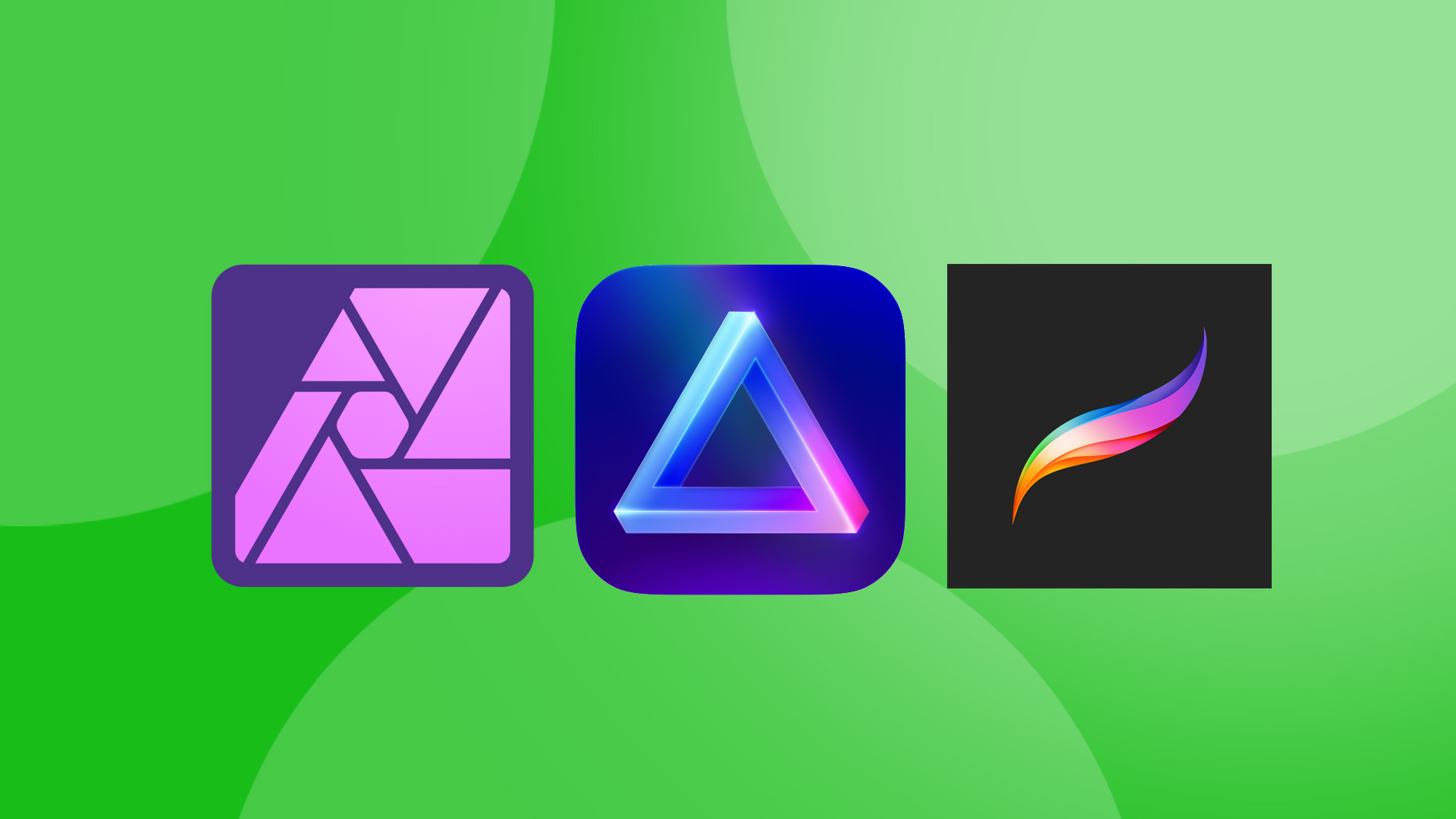
Credit: www.creativebloq.com
Frequently Asked Questions
Is There a Free Photoshop App for Ipad?
Adobe offers Photoshop Express as a free app for iPad. It provides basic photo editing tools. For advanced features, consider subscribing to Adobe Photoshop for iPad, which requires a Creative Cloud subscription. Photoshop Express is user-friendly and suitable for quick edits and enhancements.
What Is the Closest App to Photoshop?
Affinity Photo is the closest app to Photoshop. It offers powerful editing tools and a user-friendly interface. This application supports PSD files and provides advanced features like layers, masks, and brushes. Affinity Photo is a cost-effective alternative for professional photo editing on both desktop and iPad.
Is Affinity as Good as Photoshop?
Affinity offers similar features to Photoshop, but excels in affordability and performance. Designers appreciate its intuitive interface. It lacks some advanced tools but is ideal for non-professional use. Photoshop remains industry-standard for complex projects. Choose based on budget, project needs, and personal preference.
Both are excellent graphic design software options.
Is Procreate Better Than Photoshop for iPad?
Procreate offers intuitive design tailored for iPad, perfect for digital artists. Photoshop provides broader features for complex edits. Both have strengths; choice depends on specific needs and preferences.
Conclusion
Exploring iPad Photoshop alternatives opens new possibilities for creativity. These tools empower users to design and edit with ease. Many apps offer unique features tailored to individual needs. Choosing the right software can enhance digital art projects. Consider what works best for your style and workflow.
Whether you’re a beginner or seasoned artist, the right app can make a difference. Experiment with different options to find your perfect match. Creativity thrives with the right tools at hand. Keep exploring and discover endless possibilities on your iPad.
Embrace the journey of digital artistry.